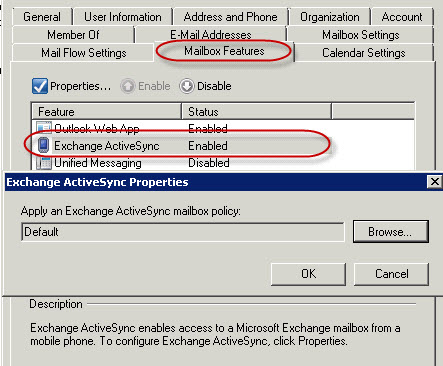How to: disable or change the 4 digit pin code that is enabled after mobile device connects to the Exchange 2010 within SBS 2011
http://blog.ronnypot.nl/?p=868
After you have configured your mobile device to receive its business e-mail via ActiveSync from your SBS 2011 Exchange 2010 server, it is asking for a 4 digit pin code. This is because the default configuration on the SBS 2011 Exchange Server is to require a password for ActiveSync devices when they are going to synchronize with your server.
To disable or change this feature open Exchange Management Console, go to Organization Configuration, Client Access and choose the Exchange ActiveSync Mailbox Policies. Do properties on the Default policy and select the Passwords tab.
To completely disable the password remove the check at Require password. Of course you can also change the settings to your own requirements.
You can also create separate Mailbox policies with different settings, so you can set other policies for different users. When you create a new policy and want to attach it to a user, go to Recipient Configuration, Mailbox, do properties for the Mailbox user you want to change the policy.
Select the Mailbox Features tab, select Exchange ActiveSync and choose properties, now you can browse to select the other policy you have created.
Some additional information about what settings you can control with the ActiveSync policy are listed over here: Understanding Exchange ActiveSync Mailbox Policies
Please note not all features are supported with all kinds of mobile clients, so before you configure the settings make sure the settings are supported with your type of mobile devices.